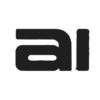To securely connect a Microsoft email account (such as Outlook.com, Hotmail, Live.com, or a Microsoft 365 business account) to Weembox, a specific configuration process must be followed. Like Google, Microsoft requires the use of an App Password to protect your account. The process varies slightly whether you use a personal or a business/educational account. Please follow the guide that corresponds to your account type.
Part 1: Personal Accounts (Outlook.com, Hotmail, Live.com) #
Follow these steps if your email is for personal use.
1.1. Verify that IMAP Access is Active #
In most personal Microsoft accounts, IMAP access is already enabled by default. If you want to verify it:
- Open Outlook.com in your browser.
- Click the gear icon (Settings) in the top right corner.
- Select Mail and then Sync email.
- In the POP and IMAP settings section, make sure the option to allow devices and apps to use IMAP is checked as «Yes».
1.2. Generate an App Password #
Prerequisite: Two-Step Verification It is mandatory to have «Two-step verification» enabled on your Microsoft account.
- To enable it or check its status, go to the Advanced security options page of your Microsoft account.
- Look for the «Two-step verification» option and enable it if it is not already.
Creating the App Password
- Once two-step verification is enabled, go to the same Advanced security options page.
- Scroll down to find the App passwords section.
- Click on Create a new app password.
- Microsoft will immediately generate an alphanumeric password. Copy this password. It’s the one you will need for Weembox.
Part 2: Business or Educational Accounts (Microsoft 365) #
Connecting with Microsoft 365 accounts can be more complex due to the security policies set by your organization’s IT administrator.
Important Information: «Security Defaults» Many organizations enable Microsoft’s «Security Defaults,» which disable basic authentication (the method used by IMAP and app passwords). If the following steps do not work, you will most likely need to contact your IT department.
2.1. Try to Create an App Password (If Allowed) #
- Sign in to your Microsoft 365 account at https://www.office.com/.
- Click on your profile picture or initials in the top right corner and select View account.
- In the left menu, select Security info or look for this option on the main panel.
- Click on Add sign-in method (or similar).
- From the dropdown menu, select App password. If this option does not appear, it means your administrator has disabled it (go to step 2.2).
- Assign a name (e.g., «Weembox») and follow the instructions to generate the password.
- Copy the generated password.
2.2. If the «App Password» Option is Not Available #
If you cannot generate an app password, you must contact your IT administrator. Explain your need with the following information:
«I need to connect my email account to an external application (Weembox) that requires access via IMAP with basic authentication. The option to create an ‘App Password’ is not available in my account. Could you enable it for my user or inform me if there is a policy that prevents it?»
The administrator may need to create a specific «authentication policy» for your user or make adjustments to the tenant’s security settings.
Part 3: Add Your Mailbox to Weembox (Connection Data) #
Once you have your App Password, you can add your mailbox to Weembox. The data is the same for both personal and business accounts.
- Inside Weembox, go to the Mailboxes section and click on New Mailbox.
- Fill out the form with the following data:
- IMAP Server:
- outlook.office365.com
- Port:
- 993 (This port uses SSL/TLS encryption).
- Username:
- Your full email address (e.g., yourname@outlook.com or yourname@yourcompany.com).
- Password:
- This is where you should paste the App Password you generated. DO NOT use your main Microsoft account password.
- IMAP Server:
- Click on Create Mailbox.
Done! With this data, Weembox should be able to securely connect to your Outlook or Microsoft 365 inbox. If you encounter problems with a business account, remember that the most likely cause is a security policy of your organization.