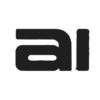For Weembox to securely access your Gmail or Google Workspace inbox, a specific configuration is required. Google does not allow third-party applications to use your main password directly for security reasons. Instead, you must enable IMAP access and generate an App Password. Follow these three steps to configure your account correctly.
Step 1: Enable IMAP access in your Gmail account #
First, you must allow external applications to connect to your account via the IMAP protocol.
- Open Gmail in your web browser.
- Click on the gear icon (Settings) in the top right corner and select See all settings.
- Go to the Forwarding and POP/IMAP tab.
- In the «IMAP Access» section, make sure the Enable IMAP option is selected.
- Click the Save Changes button at the bottom of the page.
Step 2: Generate an App Password in your Google Account #
This is the most important step. You will generate a 16-character, single-use password that will exclusively authorize Weembox to access your email.
Prerequisite: Two-Step Verification To create an App Password, it is mandatory to have «Two-Step Verification» enabled on your Google account.
- To check if it is active or to activate it, visit the Security section of your Google account and look for the Two-Step Verification option. If it is not active, follow Google’s instructions to set it up.
Creating the App Password
- Go to the App Passwords page of your Google account: myaccount.google.com/apppasswords
- You may be asked to sign in again for security.
- On the «App passwords» screen, click the Select app dropdown menu and choose Other (Custom name).
- Type a descriptive name for the password, for example, «Weembox», and click the GENERATE button.
- Google will generate a unique 16-character password in a yellow box. Copy this password immediately. You will not be able to see it again once you close this window.
VERY IMPORTANT! The generated password is a 16-letter string without spaces (e.g., xxxx ooooi zzzz wwww). This is the password you will use in Weembox, NOT your usual Gmail password.
Step 3: Add Your Mailbox to Weembox #
Now that you have all the necessary information, you can add your mailbox to the Weembox platform.
- Inside Weembox, go to the Mailboxes section and click on New Mailbox.
- Fill out the form with the following data:
- IMAP Server:
- imap.gmail.com
- Port:
- 993 (This port uses SSL encryption, which is the security standard).
- Username:
- Your full email address (e.g., yourname@gmail.com or yourname@yourcompany.com).
- Password:
- This is where you should paste the 16-character App Password you generated in Step 2. DO NOT use your normal Google account password.
- IMAP Server:
- Click on Create Mailbox.
Done! If all the data is correct, Weembox will securely connect to your Gmail or Google Workspace mailbox, and you can start creating classification and auto-reply rules.