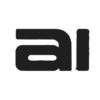Here you can create rules for incoming emails to be automatically organized into folders.
- Select the mailbox on which you want to apply the rule.
- Define the Categories: These are the folders where the emails will be saved.
- Type the name of a category (e.g., Clients) and press Enter.
- Repeat the process for all categories needed (Promotions, Purchases, Spam, etc.).
- (Optional)General Context: Provide background for the AI to better classify.
- Example: «We are the sales team of Company X. Emails include customer inquiries, partner proposals, and form leads.»
- (Optional) Folder (Root Folder): Some providers need folders under a root (e.g., INBOX or Weembox).
- (Optional)Advanced Instructions: Add precise classification logic per category.
- Example for Clients: «Include current and potential clients. Exclude emails about order follow-up.»
- Activate the rule with the toggle.
In the list of rules:
- Use Edit to adjust the logic, categories, or context.
- Use Delete to remove a rule. A confirmation modal will show:Deleting this rule will stop classifying emails for this mailbox. Are you sure?