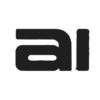Weembox offers a clean and intuitive interface designed to help you manage your email automation with ease. The main screen is divided into two main areas:
Side Menu (Your Control Center) #
The side menu is your control center. It is divided into two key sections:
🔝 Top Part: Workflow & Automation #
- 📬 Mailboxes Configure and manage your connected IMAP accounts.
- 🧠 Classification Rules Define how incoming emails should be automatically sorted by category.
- 🤖 Auto Replies Set up intelligent responses based on email content.
- 🏖️ Out of Office Enable automatic vacation responses for each mailbox.
⚙️ Bottom Part: Settings & Help #
- 👤 My Account Manage your profile, subscription, and plan usage.
- 🛠️ Settings Configure global preferences.
- ❓ Help & Documentation Access user guides, support, and contact options.
🖼️ Main Area (Dynamic Workspace) #
This is the main panel where content changes depending on the section you select:
- When viewing Mailboxes, you’ll see a table listing all your configured mailboxes, with options to add, edit or remove.
- In the Rules sections, you’ll find visual editors and wizards to build classification or response logic step-by-step.
- In Statistics, a dashboard view gives you visual feedback on how your automations are performing.
📱 Responsive Design #
Weembox is fully responsive. On smaller devices, the side menu collapses into a mobile-friendly format, and all views are optimized for touch navigation.